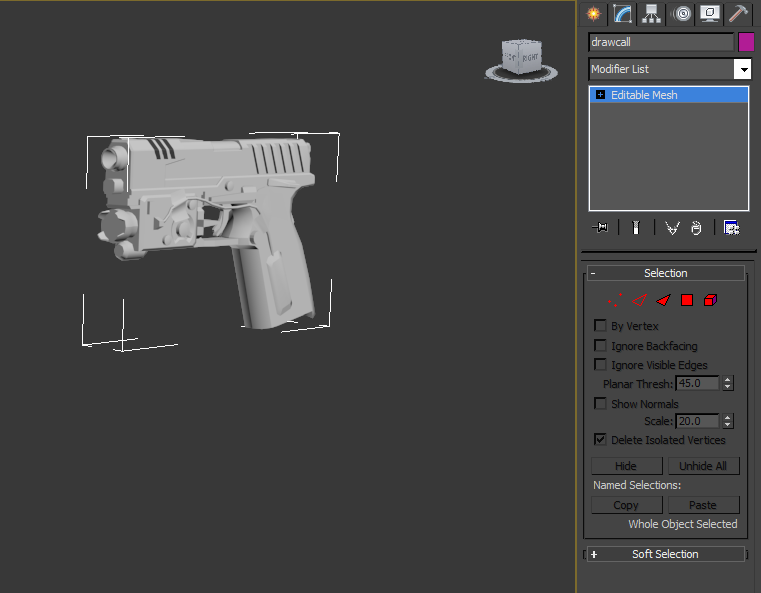Tutorial: Intel GPA & Ripping geometry from 3D applications
Background Information
Intel GPA wasn’t initially designed to be used to rip assets from 3D applications but basically what we are doing here is hooking into the GPA application and dumping the vertex buffer and index buffer for the (ergs/drawcalls) it captured.
Lets start by gathering our ingredients 😉
What you will need:
- Intel GPA 2014 64bit (direct msi link) or Intel GPA 2014 32bit (direct msi link)
- NET Frameworks (4.5 recommended)
- GPA patched -> FrameAnalyzer.patched
Setup and Capture
Once you have setup Intel GPA begin by running the gpamonitor. Browse to your desired 3D application and hit Run. (In this example I have TitanFall)
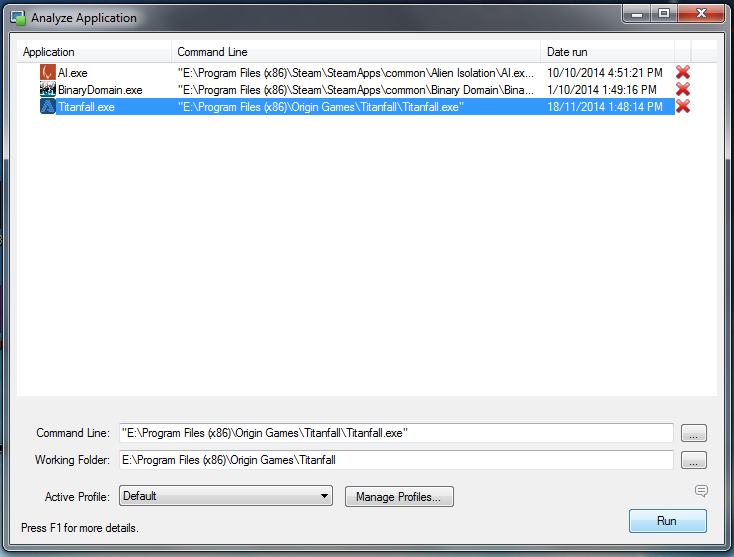
Oh, it crashed 😡

Thats fine Intel GPA 2014 doesn’t work well with 3rd party 3D applications so disabling tracing remedies this issue. Right-click the tray icon and hit preferences. Then tick the box to disable tracing and hit OK.
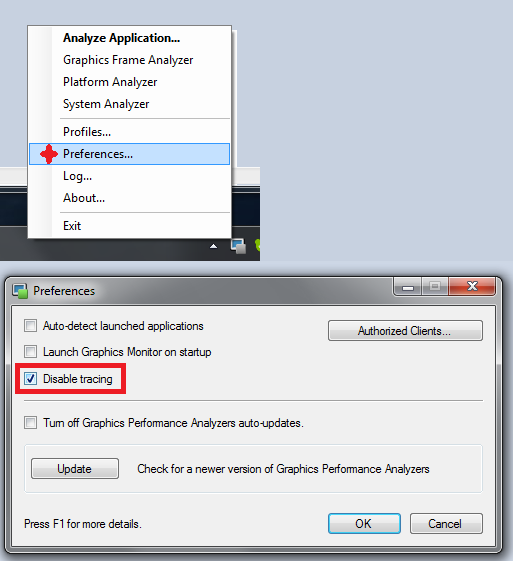
Once you re-launch the 3D application it should show the Intel GPA overlay. Now if you don’t see all these graphs and options hit CTRL+F1 and it should toggle through all the modes. Now find yourself a nice place and hit the Frame Capture hotkeys that should be CTRL+SHIFT+C (you can change these in the graphic monitor settings if you wish)
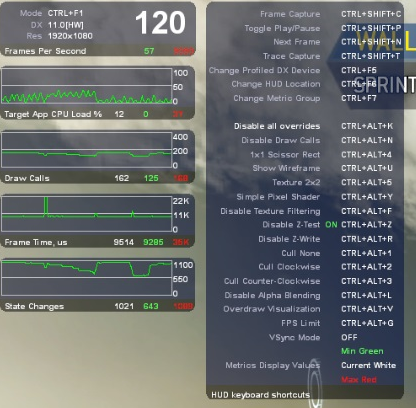
The game will now hang or freeze give it a moment to capture the current frame. Once it has captured the frame it should notify you. Alt-tab out and fire up the patched FrameAnalyzer selecting your captured frame from the capture list.
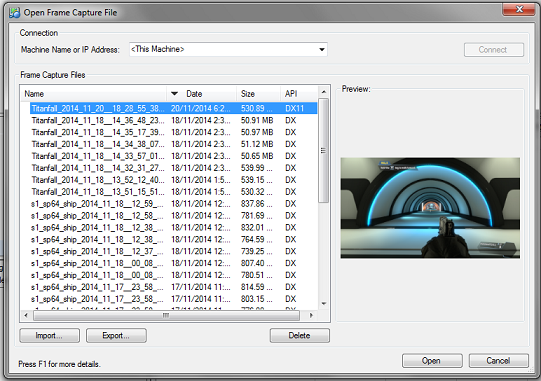
Open it and you should be presented with the main window of the Frame Analyzer. From here sort the Erg list by the primitive count and select one of the groups or all its entirely up to you.
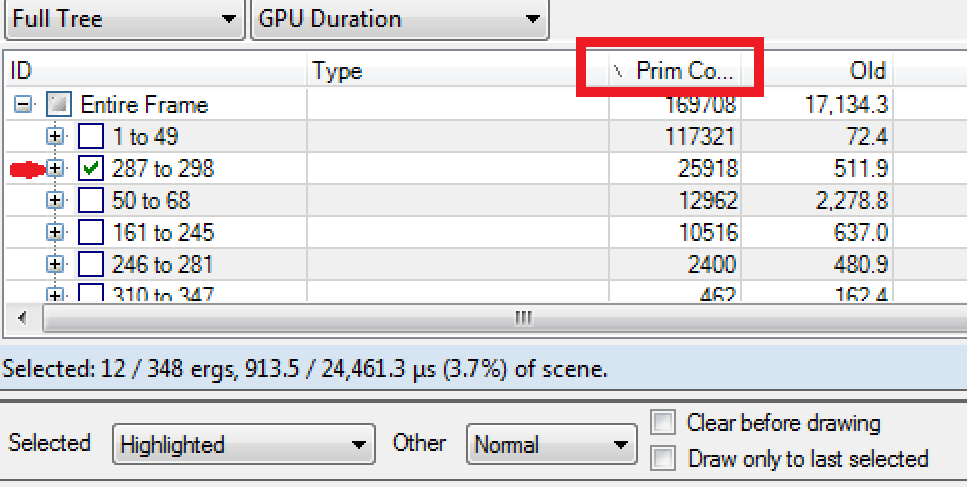
Ok now click over to the geometry tab and you will be presented with all the drawcalls/ergs rendered for this frame.
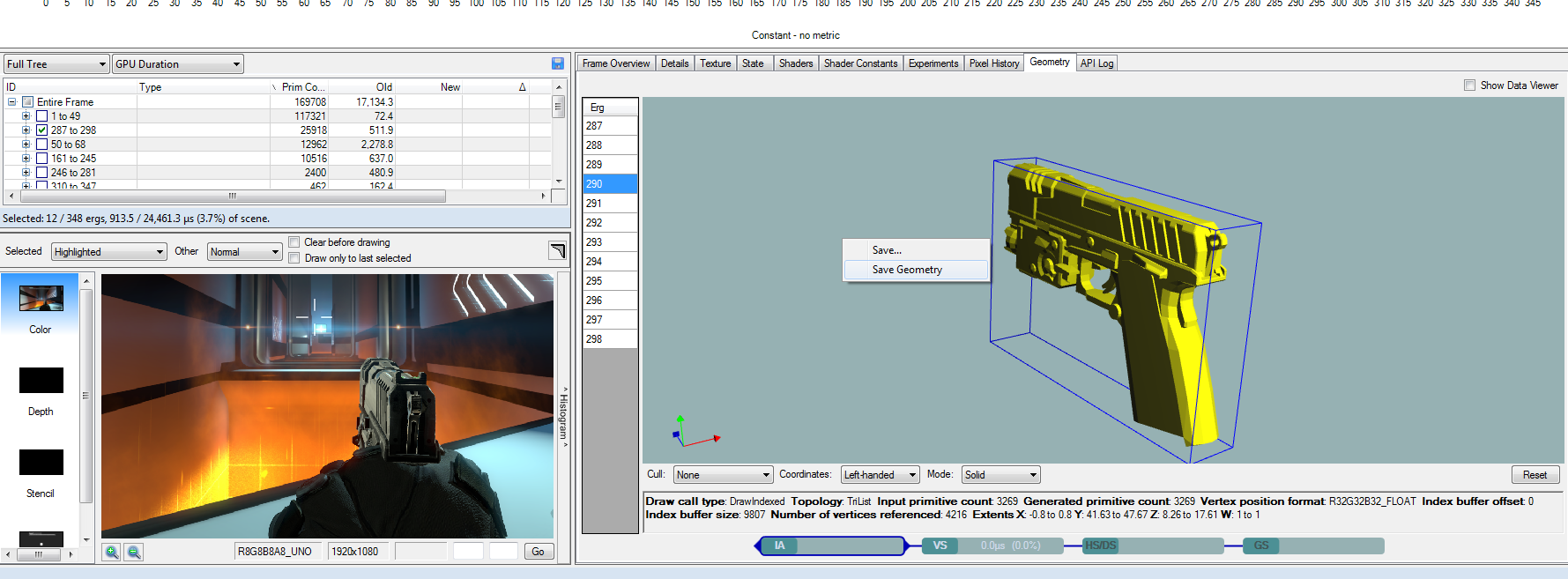
Find the mesh piece you desire to rip, rightclick the 3D viewport and click Save Geometry. You should be now presented with a popup window displaying the export formats supported for export. (along with master131’s mpgh avatar Roxas looking at the Intel logo :D Select an export format and hit save!
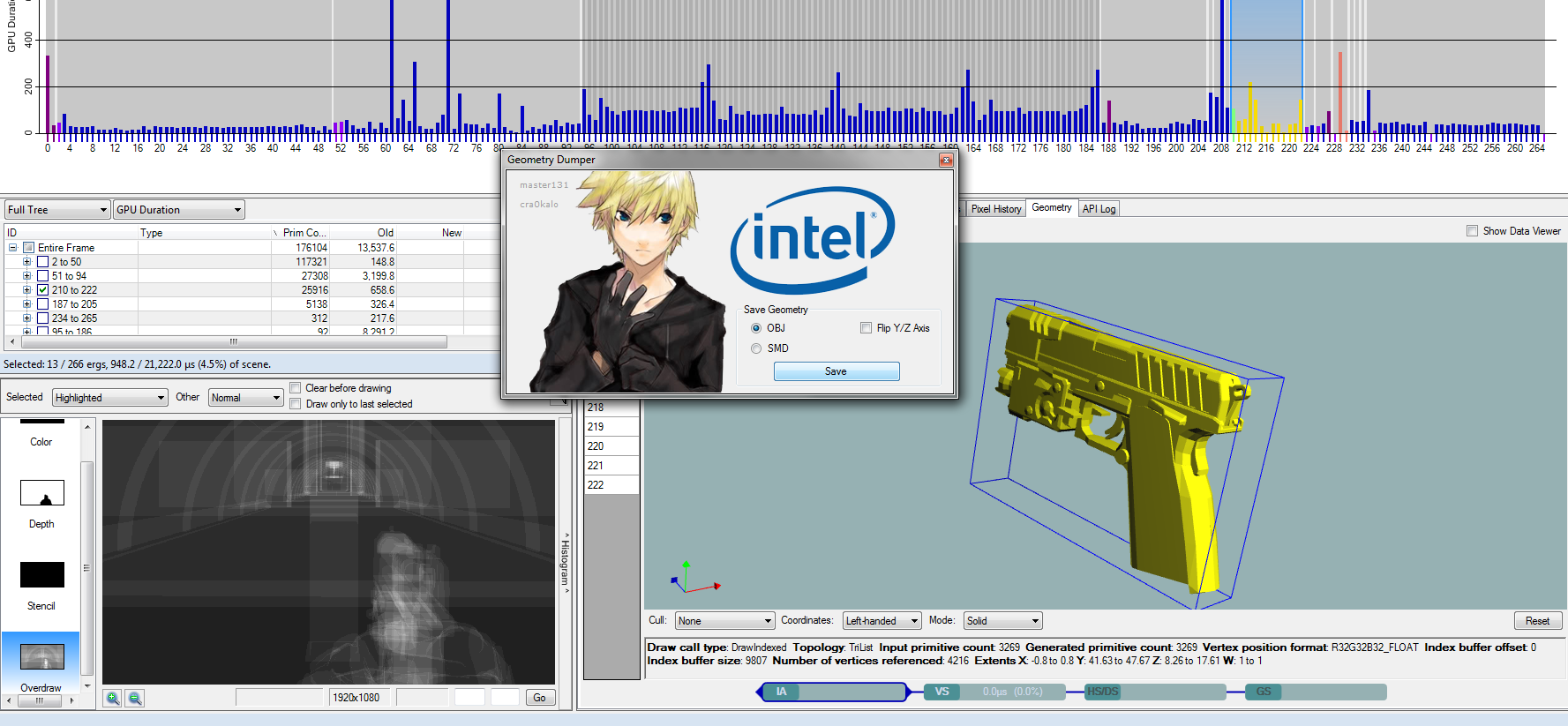
Tutorial End